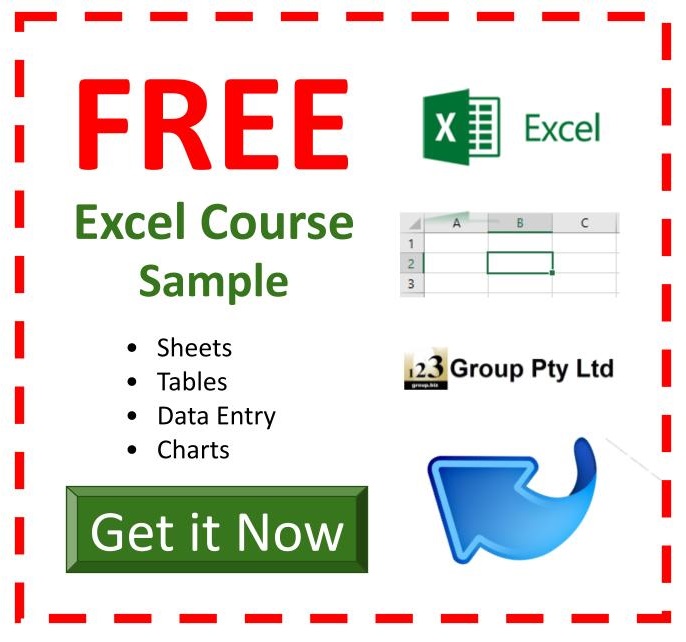Microsoft Excel Beginners Courses
Microsoft Excel Beginners (Course 301) – Section 1
Introduction to Microsoft Excel: Get to know the Excel screen and what the various parts of the screen are called, learn how to turn parts of the screen on and off so that you can customise your screen and know how to deal with situations when you use other peoples computers and their Excel screen looks different.
Understanding how Zoom works, the active cell and how to preview your work so you can see what it looks like before printing it.
Understanding the difference between page break preview and print preview, working with files and understanding Shortcut menus.
- the excel screen (Length – 2:39)
- more about the excel screen (Length – 5:08)
- print preview & zoom + Active cell (Length – 4:49)
- uses for Excel & changing zoom (Length – 3:48)
- changing what you view (Length – 3:02)
- Page Break and Normal Views (Length – 2:24)
- working with multiple files (Length – 2:37)
- Right click and shortcut menu (Length – 3:16)
Microsoft Excel Beginners (Course 301) – Section 2
Working with exercise files, understanding the contents of cells and realise where the information is that even though it may appear in a different place or not appear at all.
Getting around the program using the mouse and keyboard, moving between sheets and files (workbooks), Inserting and working with sheets.
- open the exercise files (Length – 3:09)
- the different type of content in cells (Length – 3:16)
- moving around the spreadsheet (Length – 5:02)
- moving around using the keyboard (Length – 4:59)
- moving around workbooks (Length – 3:27)
- working with sheets (Length – 4:30)
- inserting sheets (Length – 2:52)
Microsoft Excel Beginners (Course 302) – Section 1
Selecting information: Understanding the mouse cursors used within Excel, how to select cells, columns and rows and multiple ranges of information, how to select cells using the keyboard.
Copy and Paste: Drag and drop, cut, copy and paste in a worksheet and from one worksheet to another and even between different software programs.
- mouse pointers and active cell (Length – 2:25)
- selecting cells, rows and columns (Length – 3:12)
- select all and multiple ranges (Length – 3:46)
- multiple columns and selecting text (Length – 2:40)
- selecting text using the keyboard (Length – 3:29)
- drag and drop (Length – 2:51)
- cut and paste (Length – 2:57)
- copy and paste (Length – 3:31)
- copy and paste between sheets (Length – 4:48)
- copy and paste between programs (Length – 3:39)
Microsoft Excel Beginners (Course 302) – Section 2
Editing cells: Typing and entering information, editing existing information and entering the changes, using the status bar information, escaping out of cells.
Changing column width and row height for single and multiple columns as well as making all the columns the same width and using AutoFit.
Database: Creating a simple database, understanding simple database structure (ideal knowledge for mail merge with Microsoft Word), Inserting and deleting columns, using Undo and redo options.
- entering information (Length – 5:48)
- editing information (Length – 3:37)
- status bar in Excel (Length – 2:25)
- editing & ESC out of cells (Length – 3:10)
- column width and row height (Length – 2:22)
- width of several rows or columns (Length – 2:39)
- AutoFit (Length – 3:16)
- creating a simple database (Length – 4:51)
- more about databases (Length – 3:33)
- insert and delete columns and rows (Length – 4:17)
- undo and Redo options (Length – 1:54)
Microsoft Excel Beginners (Course 302) – Section 3
Autofill: Automatically fill numbers, dates, number patterns, days, months and years and much more. The fast way to insert sequential numbers and words.
Understanding date formatting (this forms the basis for future calculations based on date format),
- Using AutoFill (Length – 3:10)
- Autofill a series (Length – 2:29)
- AutoFill dates (Length – 3:23)
- AutoFill Shortcut menu (Length – 2:55)
- AutoFill Days, Months, Years (Length – 3:13)
- Date formatting (Length – 1:49)
- increasing numbers using fill handle (Length – 3:17)
- AutoFill exercises (Length – 2:22)
Microsoft Excel Beginners (Course 303) – Section 1
Formulas: Entering formulas using the keyboard, arrow keys and the mouse, understand the importance of relative cells references, common formula errors, using multiplication and division and how to combine two formulas in one.
- Entering formulas using keyboard (Length – 2:57)
- Entering formulas using arrow keys (Length – 2:16)
- Entering formulas using the mouse (Length – 3:07)
- formula errors (Length – 3:07)
- Why use cell references (Length – 2:53)
- Multiply and divide (Length – 4:13)
- Multiple formulas (Length – 4:08)
Microsoft Excel Beginners (Course 303) – Section 2
AutoCalculate: Get quick additions and basic functions quickly without having to enter formulas.
Functions: Introductions to functions and function syntax, Autosum, Autosum for several and selected ranges and an introductions to other basic functions like Maximum, Minimum, Average and more…
- AutoCalculate (Length – 3:21)
- AutoCalculate Options (Length – 3:34)
- Intro to AutoSum Function (Length – 2:27)
- AutoSum for several ranges (Length – 2:03)
- AutoSum for selected ranges (Length – 1:44)
- Other Basic Functions (Length – 2:35)
Microsoft Excel Beginners (Course 303) – Section 3
Functions: Sum function in more detail, using the formula bar and editing functions, using the F2 key, using Autofill to save a lot of time copying (or filling) functions using relative cell references.
- Typing the Sum Function (Length – 1:52)
- Sum Function with keyboard and mouse (Length – 1:50)
- Sum function area (Length – 3:45)
- Edit Formulas using formula bar (Length – 2:41)
- Edit functions within the cell (F2 key) (Length – 3:03)
- AutoFill to copy formulas (relative) (Length – 3:50)
- Autofill Functions (summary) (Length – 3:46)
Microsoft Excel Beginners (Course 303) – Section 4
Formatting: This effects the way your spreadsheet looks, everything from lines, colours, shading, and even the format of text and numbers.
Topics include: Currency formatting, date and text formatting, merging cells and centering, Alignment formatting and text control within single and  merged cells, fill colour, font colour and Borders.
- Types of Formatting (Length – 3:35)
- Currency Formatting – menu bar (Length – 3:19)
- Currency Formatting – toolbar (Length – 1:31)
- Date Formatting – menu bar (Length – 2:42)
- Text Formatting + Merge and Centre (Length – 2:55)
- Alignment Formatting (Length – 3:44)
- More about Alignment Formatting (Length – 2:49)
- Alignment Formatting – Text Control (Length – 2:59)
- Fill Colour and Font Colour (Length – 3:10)
- Borders (Length – 4:02)
Microsoft Excel Beginners (Course 303) – Section 5
Advanced formatting: Autoformats that allow you to quickly make your spreadsheet look very professional, repeat last action, and format painter make it faster for you to duplicate commands and formatting, using format painter with entire spreadsheets to apply multiple formatting in just a couple clicks.
- AutoFormat (Length – 3:18)
- AutoFormat Options (Length – 3:24)
- Repeat Last Action – F4 key (Length – 2:24)
- Format Painter (Length – 2:45)
- Format Painter – multiple cells (Length – 2:44)
- Format Painter – Entire Sheets (Length – 3:01)
Microsoft Excel Course Summary | Enrol into this course | Enrol into Ultimate Excel Course Package