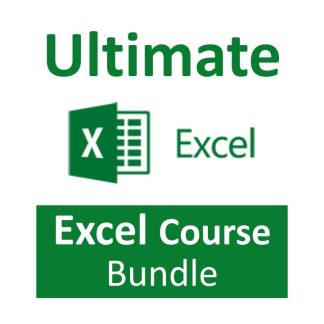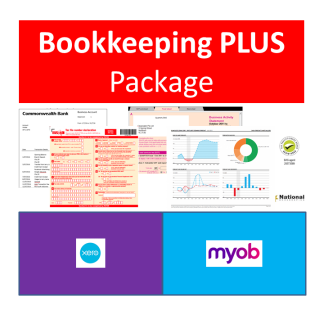Description
Viewing and Printing
Views: There are several ways you can view your spreadsheet on the screen and each has its own purpose. The most important thing to note is that none of these views affect the way your spreadsheet prints.
- Zoom (set and custom), Print Preview and page break preview versus Normal view.
- Page Setup: Including page orientation, Scaling and margins, and changing these settings.
- Print areas: Setting and clearing defined print areas, understanding the difference between default and set page breaks, Inserting and moving page breaks,
- Changing the print order of pages, centering the spreadsheet when printing and showing/hiding gridlines and headers.
- Introduction to headers and footers, using preset and custom headers and footers, including the use of file information and common fields.
- Freezing panes when viewing so that certain information headers remain on the screen while you scroll through lists, and Repeating rows so that when the
- information is printed rows or column headers are repeated.
- Printing options.
Charts and Graphs
- Charting: Creating a simple chart and learning that charts are dynamic and based up on the information stored somewhere else within the spreadsheet,
- Inserting labels for heading, the x & y axis, values and more. Learning how to chart multiple rows and columns
- Charting: Organising your sheet tabs, especially for new chart sheets, changing the data range within the chart wizard, charting several separate data ranges, charting options and different types of charts (pie charts)
- Chart formatting: Understanding chart objects for the purpose of formatting, understanding the buttons in the chart toolbar, and using right-click to format. Formatting a data series, and parts of a pie chart, having 2 different data formats within the one chart and how to get charts into Microsoft Word documents.
Functions and Cell Referencing
Number and percentage formatting: Understanding the various ways of formatting, including the understanding form percentages to better use them in formulas and functions.
- Understand that cells can be formatted (even without data in them) so that when you enter data, it can look completely different to what you expected to see. Sometimes cells can be formatted in such a way that even though you enter numbers, a date may be shown. Learn about why in this section.
- Relative and Absolute Cell references: Understand how relative cell referencing works to help you copy formulas and functions quickly. Also understand where they don’t work and why. Absolute cell referencing is a powerful way to reduce the amount of calculations you have to create and can save several columns or rows of typing. Learn the different types of and how to use absolute cell references in this section.
- Learn and understand some fundamental mathematical functions that will help you perform most formulas and functions. These are fundamental skills that will help make more complicated functions easier to understand.
- Understand how to combine two formulas into one and as a result write much better formulas and get to know the order of mathematical calculations.
- Using Functions like Maximum, Minimum and average
- Getting to know the “Insert Functions dialog box”, how to search for a particular function and understand the concept of “arguments” (or syntax) in functions and function categories such as financial, Date and time, maths and trig, etc.
- Understanding and constructing an IF Statement.
- Comments: Understand the uses for comments. Insert comments that help to explain the purpose of a cell, choose the size and location of the comments and control the way they appear on the spreadsheet. Edit comments and change the formatting within a comment, change the name of the person who made the comment, and make sure that the comment appears all the time or only when you move the mouse to it.
- Show/Hide Columns/Rows: Learn how to hide columns or rows that contain confidential information. This way you can print the spreadsheet out without the confidential information, but use the confidential information to perform the necessary calculations.
UPGRADE Option: ULTIMATE Excel Course Package
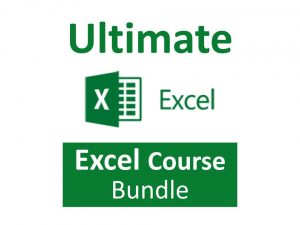 If you want to learn as much as possible about how to use Excel and spreadsheets explore the ULTIMATE Microsoft Excel Course Package – it includes beginners to advanced topics and the entire range of training topics we have available for Microsoft Excel.
If you want to learn as much as possible about how to use Excel and spreadsheets explore the ULTIMATE Microsoft Excel Course Package – it includes beginners to advanced topics and the entire range of training topics we have available for Microsoft Excel.
See the ULTIMATE Excel Course Package