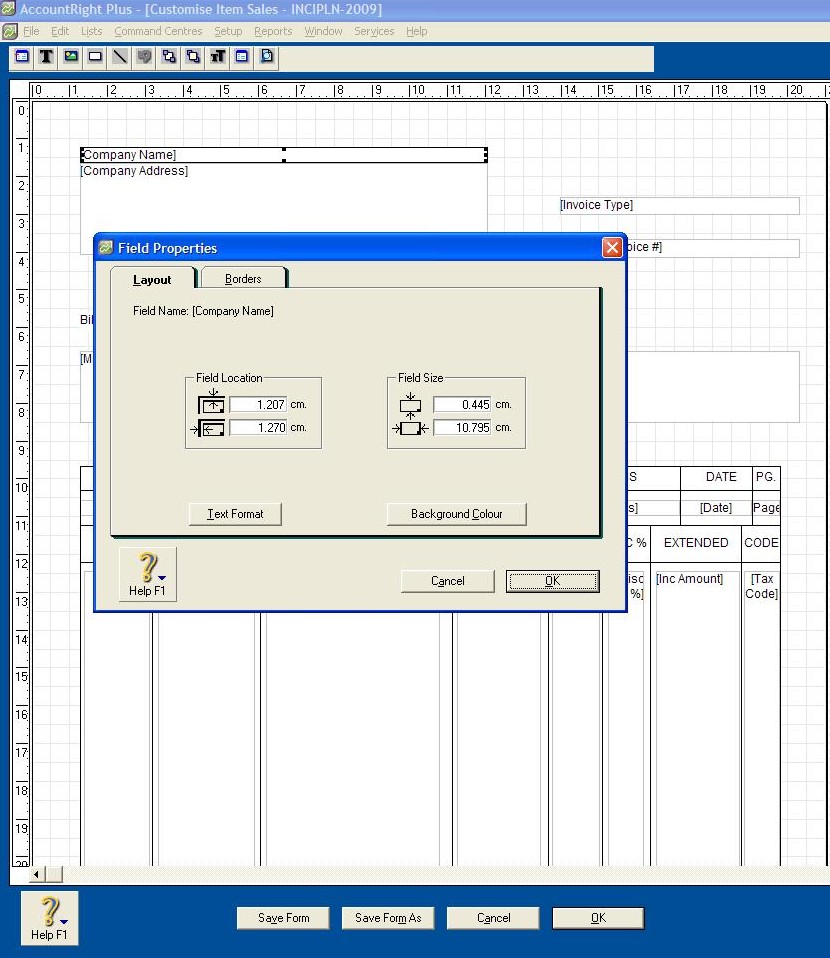When you set up your company using the Easy Setup Assistant, you entered all your customers and suppliers.
However, imagine you now have a new customer that you need to add. MYOB has made this very easy to do. Simply click on your Card File on the Main Command Centre; this brings you to the Card File Command Centre. From here, click on the option Card List and it will bring up the window showing the Card List. You will see that the tabs are headed All Cards, Customer, Supplier, Employee and Personal.
Click on the Customer Tab and down the bottom you will see a New icon, click on this and a new window will open. MYOB gives you the option of choosing a company or an individual. Enter the company name or the surname of the customer, hit Tab and the rest of the fields will be there. Now it is just a matter of completing the fields, clicking OK and your new customer card is complete!
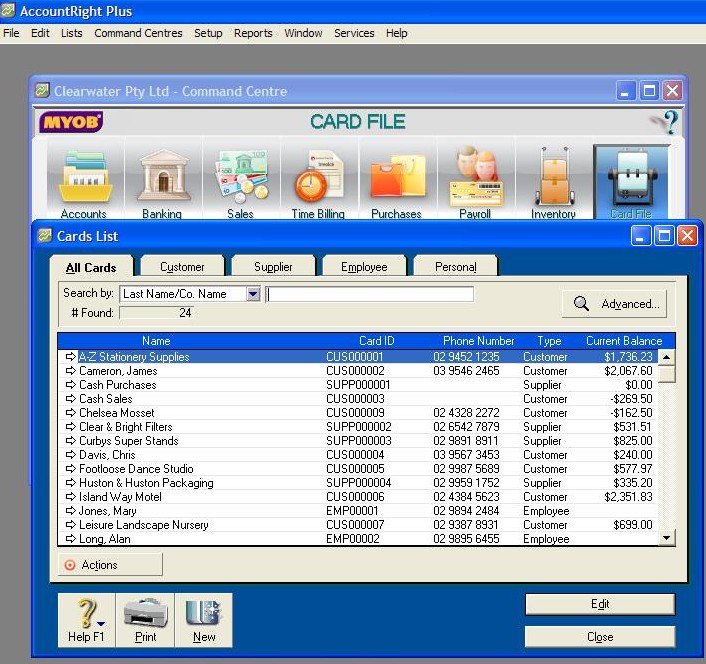
***
CLICK HERE to watch the Training Course Video
Video Reference: 501401
Link for existing students: http://myobcourse.com/elearning/mod/resource/view.php?id=373
Receive EzyLearn news, new training materials and updates as they occur by subscribing to the blog: www.ezylearn.com.au/wordpress
For information about our Online MYOB Training Course and new Lifetime Membership for all students, please visit: www.ezylearnonline.com.au/courses/myob-training/
Please feel free to send your comments about this video to: sales@ezylearn.com.au
***