You can change the type of layout for customers even though layout styles for invoices were selected upon the original set up of your company.
Select the customer, click on the Layout Icon at the bottom of the invoice screen, select ‘Service’ then click ‘OK’. The invoice has now been changed.
MYOB allows for more information to be entered in the description field. You will note that the next field is the ‘Account’ field and, if you tab, MYOB will bring up your list of accounts, defaulting to Income Accounts as this is the type of Account which MUST be entered in this field. Select Account Type and then enter the amount.
If you have received a deposit, MYOB will give a field for this option. Enter the part payment in ‘Paid Today’ then select or just type in the payment method, tab and you will note that MYOB has calculated the balance due.
In the ‘Comments’ field you can type anything that is required as you do not need to use comments MYOB has listed.
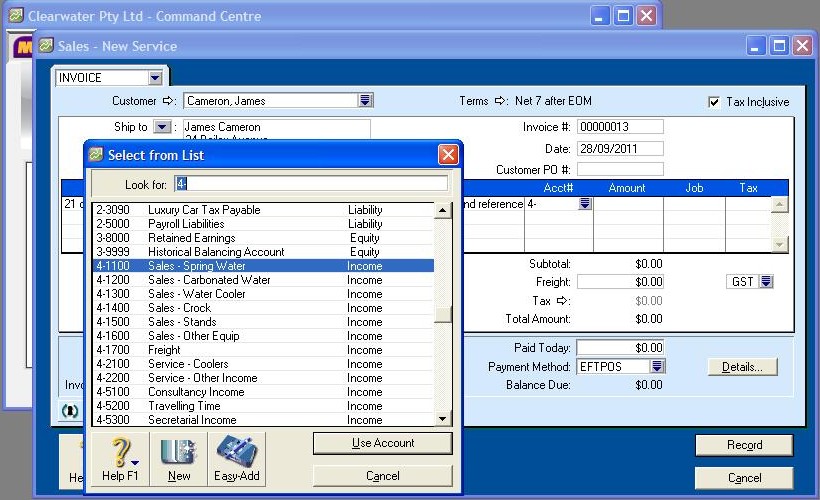
Video Reference: 502107
Link for existing students: http://ezylearnonline.com.au/training/mod/resource/view.php?id=401
Receive EzyLearn news, new training materials and updates as they occur by subscribing to the blog: www.ezylearn.com.au/wordpress
For information about our Online MYOB Training Course and new Lifetime Membership for all students, please visit: http://ezylearnonline.com.au/courses/myob-training/
Please feel free to send your comments about this video to: sales@ezylearn.com.au













