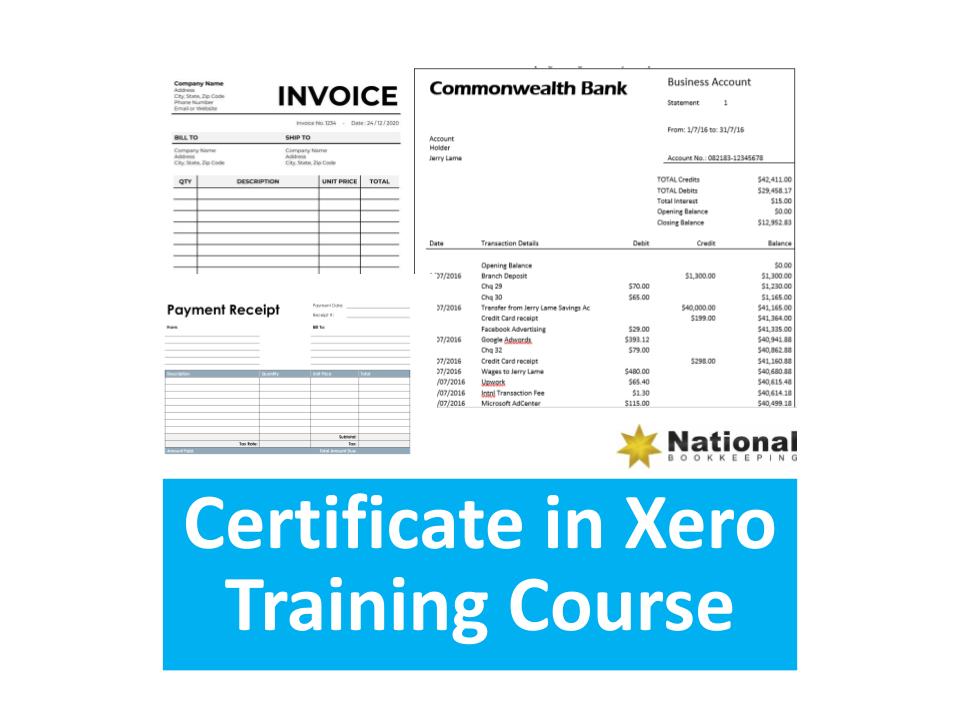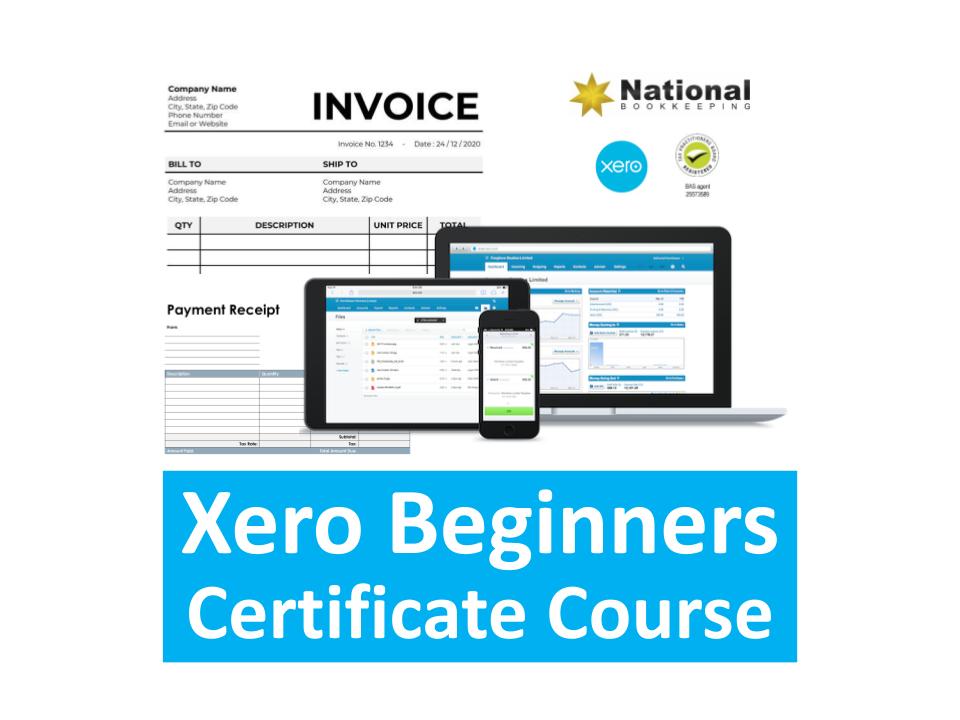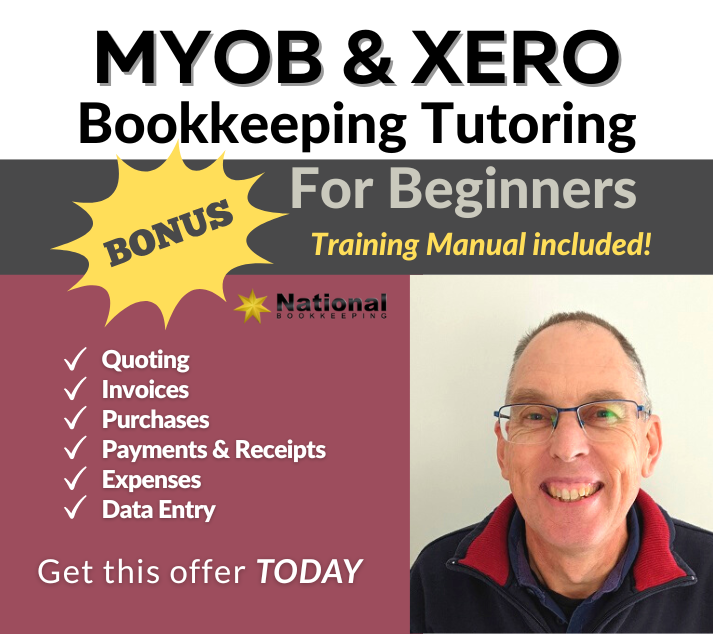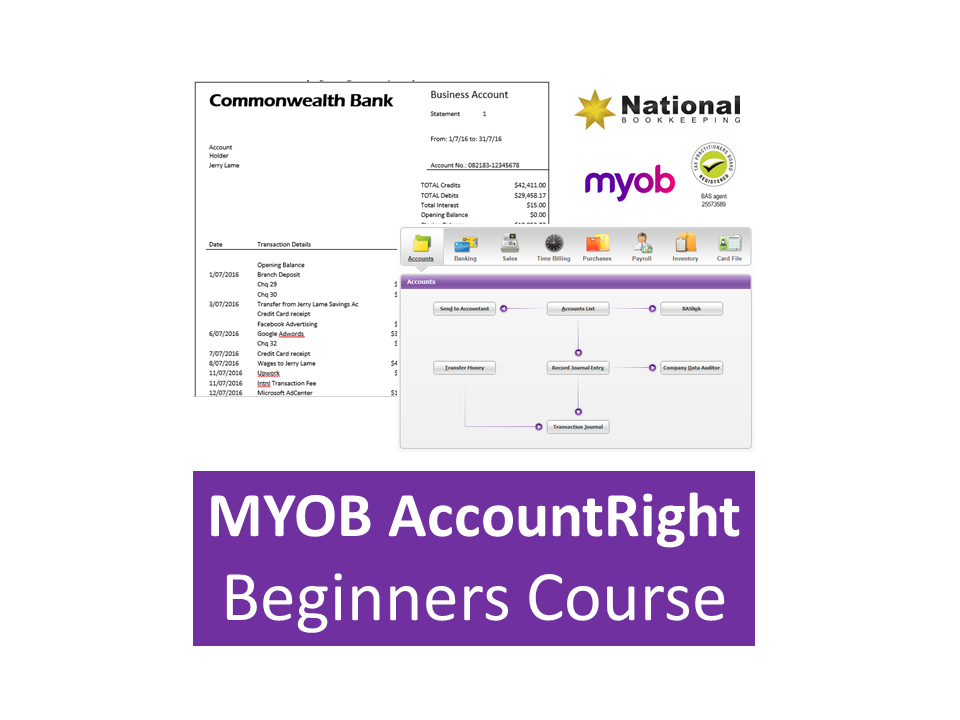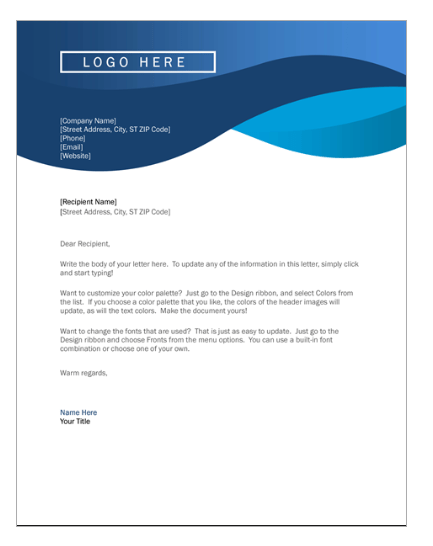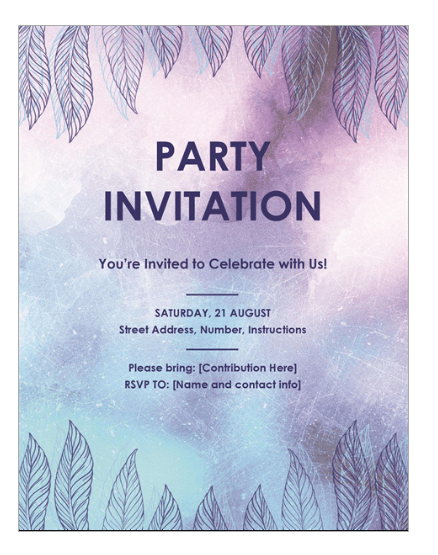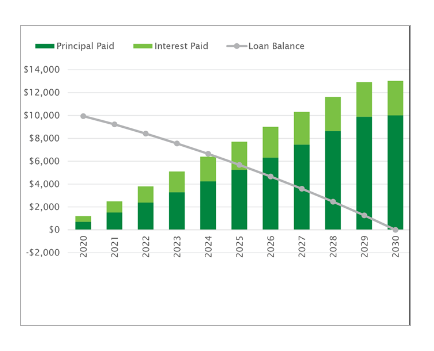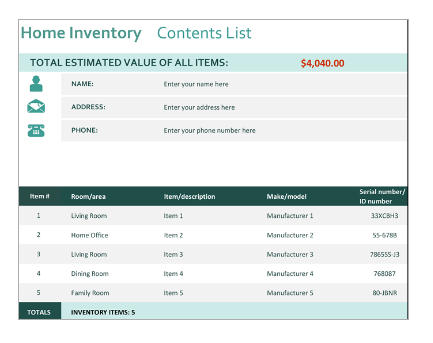Description
Microsoft Word Intermediate Training Courses
Microsoft Word Tabs and Tables that Structure Data
- Mastering the ruler and tabs
- Aligning text to tabs and using decimal alignment (eg. price lists)
- Converting between tabs and tables
- Mastering tables and table formatting
Headers/Footers, templates and page breaks
- Inserting page breaks and learning how to identify and delete them
- Inserting and formatting symbol characters in your documents
- Alternating between header and footer and document view
- Formatting in the header and footer to create a professional look
- Using tabs and tables in the header/footer
- Inserting page numbers and “document information” fields
- Working dynamic document information for long form documents
- Introduction to template and template area formatting
- Use a template to create a professional resume layout (great for job seekers)
- Working with styles in templates
- Create your own professional letterhead template (great for small businesses to save on printing costs)
Customising screen, toolbars/ribbons
- Exploring some of the more advanced Microsoft Word tools and how to access them
- Creating custom toolbars/ribbons
- Exploring more powerful font formatting options
- Inserting more advanced Document Information fields including date and time and have them update to the current/last editing date
- Adding document information to a template
- AutoText and Auto Correct features and now to add or modify them
Symbols, clipart and images
- Understanding clipart and image files and their differences
- The Picture Ribbon and image formatting options
- Inserting image files
- Understanding different image file formats
- Reshaping and changing image colour properties
- Water colours, background and brightness and contrast
- Cropping, Rotating images and choosing border and shadow formatting
- Text wrapping and alignment
- Getting images in front of and behind text
- Setting an image as a watermark and Image transparency
- Understanding WordArt and WordArt formatting
Drawing and Graphics
- Where to find images to use in your documents and presentations
- Understanding copyright and how to use other people’s image royalty free
- Getting data into a table and creating charts in Word
- Editing and formatting charts
- Inserting, adding to and modifying an org chart
- Understand shapes in the Drawing Ribbon
- Text boxes and autoshapes
- Getting text exactly where you want it using text boxes
- Inserting lines and arrows to explain images
- Using Connectors for better structure
- Stars, Banners and Callouts in Word
Microsoft Excel Intermediate Training Courses
Viewing and printing
Views: There are several ways you can view your spreadsheet on the screen and each has its own purpose. The most important thing to note is that none of these views affect the way your spreadsheet prints.
- Zoom (set and custom), Print Preview and page break preview versus Normal view.
- Page Setup: Including page orientation, Scaling and margins, and changing these settings.
- Print areas: Setting and clearing defined print areas, understanding the difference between default and set page breaks, Inserting and moving page breaks,
- Changing the print order of pages, centering the spreadsheet when printing and showing/hiding gridlines and headers.
- Introduction to headers and footers, using preset and custom headers and footers, including the use of file information and common fields.
- Freezing panes when viewing so that certain information headers remain on the screen while you scroll through lists, and Repeating rows so that when the
- information is printed rows or column headers are repeated.
- Printing options.
Charts & Graphs
- Charting: Creating a simple chart and learning that charts are dynamic and based up on the information stored somewhere else within the spreadsheet,
- Inserting labels for heading, the x & y axis, values and more. Learning how to chart multiple rows and columns
- Charting: Organising your sheet tabs, especially for new chart sheets, changing the data range within the chart wizard, charting several separate data ranges, charting options and different types of charts (pie charts)
- Chart formatting: Understanding chart objects for the purpose of formatting, understanding the buttons in the chart toolbar, and using right-click to format. Formatting a data series, and parts of a pie chart, having 2 different data formats within the one chart and how to get charts into Microsoft Word documents.
Functions and Cell Referencing
Number and percentage formatting: Understanding the various ways of formatting, including the understanding form percentages to better use them in formulas and functions.
- Understand that cells can be formatted (even without data in them) so that when you enter data, it can look completely different to what you expected to see. Sometimes cells can be formatted in such a way that even though you enter numbers, a date may be shown. Learn about why in this section.
- Relative and Absolute Cell references: Understand how relative cell referencing works to help you copy formulas and functions quickly. Also understand where they don’t work and why. Absolute cell referencing is a powerful way to reduce the amount of calculations you have to create and can save several columns or rows of typing. Learn the different types of and how to use absolute cell references in this section.
- Learn and understand fundamental mathematical functions to perform most formulas and functions.
- Learn how to combine two formulas into one and as a result write much better formulas and get to know the order of mathematical calculations.
- Using Functions like Maximum, Minimum and average
- Getting to know the “Insert Functions dialog box”, find the right function for your project.
- Understand the concept of “arguments” (or syntax) in functions
- Understand function categories such as financial, Date and time, maths and trig, etc.
- Understand and construct an IF Statement.
- Comments: Understand the uses for comments. Insert comments that explain the purpose of a cell, edit the size and location of the comments and control the way they appear on the spreadsheet. Change how Comments are viewed in different circumstances.
- Show/Hide Columns/Rows: Hide columns or rows containing confidential information or calculations.
Microsoft PowerPoint Beginners to Intermediate
- PowerPoint Beginners Course Outline
- Changing the screen view
- Navigating slideshow
- Rearranging slide orders
- Annotations in slideshows
- Creating Presentation using Templates and Themes
- Online Templates and Themes
PowerPoint Intermediate Training Course Topics
- Apply formatting to all texts in a text frame
- Other text formatting options
- Adding a PowerPoint chart
- Open and edit PowerPoint chart
- Using the Outline Pane
- Using the Demote and Promote button
- Using the Slide Sorter view
- Applying Design Templates
- Design Templates Options
Microsoft Outlook Training Course
Learn great time management, scheduling and communications skills with confidence in using Microsoft Outlook in the office. This course will teach you how to be efficient and diligent managing calendars for evens and ensuring that the office runs smoothly.
- Email Management
- Calendar and Meetings
- Time management
- schedule meetings,
- invite participants and
- write down the topics to be discussed at that meeting.
- Set reminders and other alerts to
- Keep meeting participants up-to-date about meeting updates
Certificate in Xero & MYOB
 Master the skills to create quotes, purchase orders, invoices, receive payments, enter expenses, keep track of accounts payable and accounts receivable and learn how to reconcile the bank and credit card accounts using journal entries. As a confident user you’ll be able to demonstrate competence when applying for accounts jobs or even running your own business.
Master the skills to create quotes, purchase orders, invoices, receive payments, enter expenses, keep track of accounts payable and accounts receivable and learn how to reconcile the bank and credit card accounts using journal entries. As a confident user you’ll be able to demonstrate competence when applying for accounts jobs or even running your own business.
- 40 hours / 40 CPD Points
- Software skills for Receptionist, data entry and office support jobs
- Procedure instructions for common accounting and bookkeeping tasks
- Quoting, invoicing, accounts receivable
- Purchases, payments, expenses, accounts payable
- Credit Management Procedures
- Weekly and Monthly reporting
Learn more about the Certificate in Xero and MYOB
BONUS COURSE: Marketing, Sales & Customer Service Strategy to Find Your Ideal Clients
This course was designed to help our bookkeeping course graduates start their own bookkeeping business and promote themselves to find bookkeeping clients. The skills, procedures and processes however, work for any business that needs to promote itself and handle incoming inquiries from prospective customers. This will help you particularly if you are working for a small local business with a small number of staff who all need to help in the admin and customer support tasks.
 How To Write A Compelling Ad
How To Write A Compelling Ad- Qualifying and How To Respond To Ad Enquiries
- Following Up After An Ad Enquiry
- Ads and Follow Up Series (Sales Pipeline)
- Marketplaces & Directories (Bark, AirTasker, Gumtree etc)
- Stay Relevant & Competitive With Your Ad
- Sales Pipeline and Rapport Building
- Pre-Sales Customer Service and Future Income Pipeline
- Prospect Not Ready To Buy? How to Find Out Why
- Find Clients By Helping Solve Problems
- Referral Networks (How to Benefit from Every Conversation)
- Online Customer Service via Website Chat (endorsed by Australian Federal Government)
- How To Create Extra Money Making Opportunities
- When to Work for FREE
- Have a Website? How the Career Academy earns affiliate income
- Why Would Someone Call YOU to Work for Them?
Find Ideal Clients – Lead Generation Training