There are a couple of ways to copy and paste a logo into your invoice.
Click on the Picture Tool Icon on your Toolbar, then click on the place where you’d like the logo to go on the invoice or form. You will see a Picture/Image icon is now on your invoice/form. You can either double click on the Picture/Image icon on your invoice/form, or right click with your mouse and select Properties.
If you select Properties, the Field Properties Box will appear. Make sure that you have your logo picture saved in a Word document. Right click on your logo, select Copy and go back to MYOB and select Paste. If you have successfully done this you will see the logo in the Preview Box.
If your logo appears to be too small on your form/invoice, simply move your mouse to the corner of your logo and click and drag to the required size.
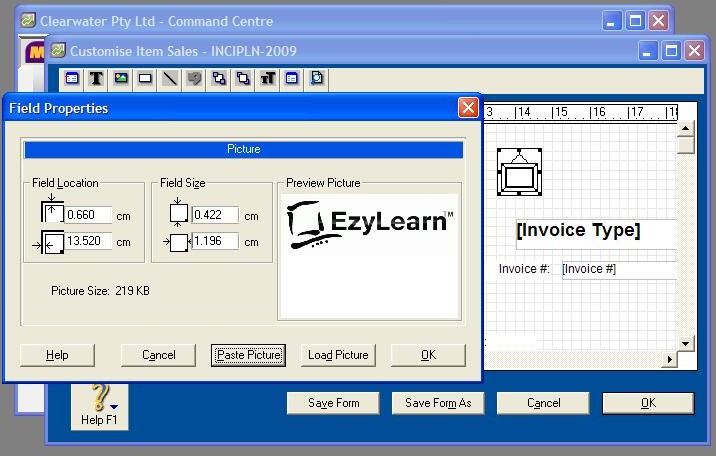
Video Reference: 501704
Link for existing students: http://ezylearnonline.com.au/training/mod/resource/view.php?id=391
Receive EzyLearn news, new training materials and updates as they occur by subscribing to the blog: www.ezylearn.com.au/wordpress
For information about our Online MYOB Training Course and new Lifetime Membership for all students, please visit: http://ezylearnonline.com.au/courses/myob-training/
Please feel free to send your comments about this video to: sales@ezylearn.com.au













