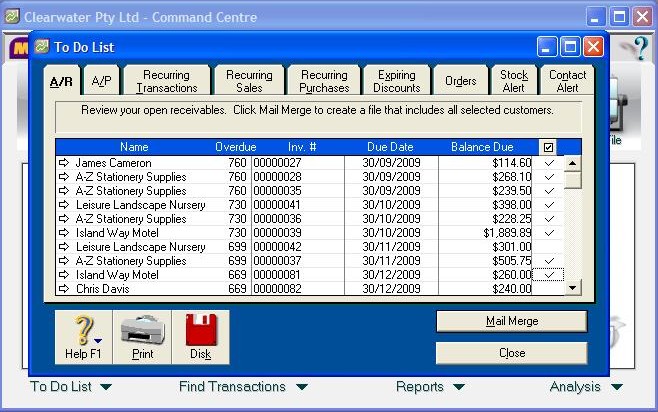There are two ways to find the area you need in the To Do List.
First of all, on the Main Command Centre you will see at the bottom is the To Do List icon. There is a dropdown arrow next to it. Click on the arrow and you’ll see the following options:
- A/R – Accounts Receivable
- A/P – Accounts Payable
- Recurring Transactions
- Recurring Sales
- Recurring Purchases
- Expiring Discounts
- Orders
- Stock Alert
- Contact Alert
You then just scroll to the selection required and click.
You can also just click on the To Do List icon and you will see the full list with all the tabs and you simply select the tab required
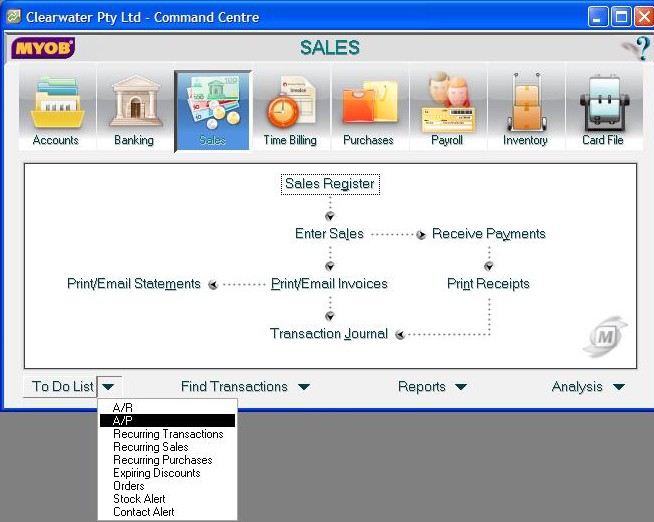
Video Reference: 502203
Link for existing students: http://ezylearnonline.com.au/training/mod/resource/view.php?id=411
Receive EzyLearn news, new training materials and updates as they occur by subscribing to the blog: www.ezylearn.com.au/wordpress
For information about our Online MYOB Training Course and new Lifetime Membership for all students, please visit: http://ezylearnonline.com.au/courses/myob-training/
Please feel free to send your comments about this video to: sales@ezylearn.com.au