Let’s assume that you have your selected invoice type open (for example, INCIPLN). If you click on a Text Field (for instance, Company Name) you will see that you are able to move the Text Box.
On the Tool Bar is an icon for Form Properties. Click on the icon and the Form Properties Box will open. First make sure that the Paper Size for your Invoice is correct. The size used most is A4.
Click on the Options Tab. Here you will see that the invoice (or form) is comprised of Grids. You are given the option to have Text boxes ‘Snap to Grids’ (‘Snapping to’ is a Desktop Publishing Term) — this comes in handy if you want to have all text boxes lining up. Here you can also change the size of the grids.
Should you leave ‘Snap to Grid’ unticked, you are then able to move Text boxes anywhere in the form/invoice.
A Handy Hint: You can use the arrows on your keyboard to move the Text box once it is highlighted.
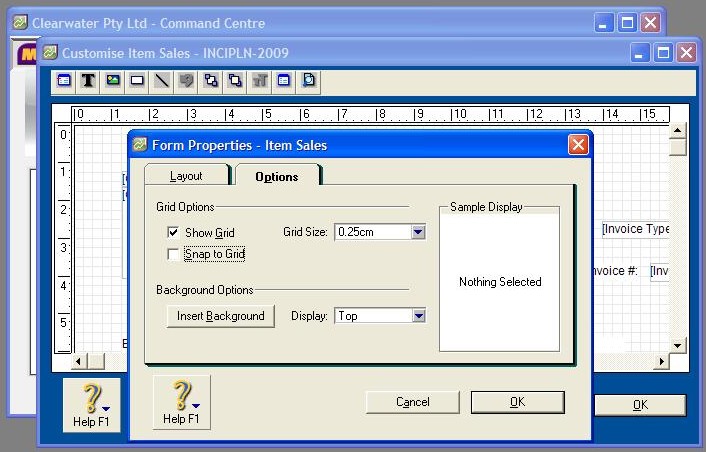
Video Reference: 501702
Link for existing students: http://ezylearnonline.com.au/training/mod/resource/view.php?id=389
Receive EzyLearn news, new training materials and updates as they occur by subscribing to the blog: www.ezylearn.com.au/wordpress
For information about our Online MYOB Training Course and new Lifetime Membership for all students, please visit: http://ezylearnonline.com.au/courses/myob-training/
Please feel free to send your comments about this video to: sales@ezylearn.com.au













