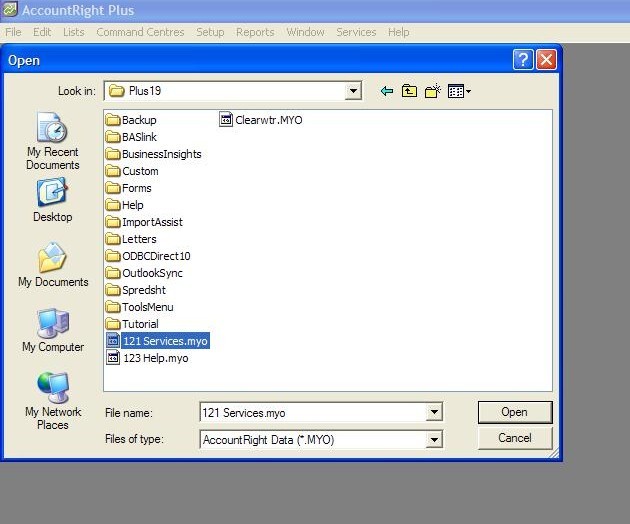Creating customer cards in MYOB is easy! To enter a new customer, simply click on ‘New’; this will bring up a new window.
It’s also simple to edit customers here. Say you want to change postal or contact details, simply click on ‘Customer’ and hit ‘Edit’.
You will note that MYOB gives you a choice in the designation section to enter a company or an individual. All customer entries are stored alphabetically so make sure if you are entering an individual you use their last name first.
You use the tab key as a shortcut to go through all the fields.
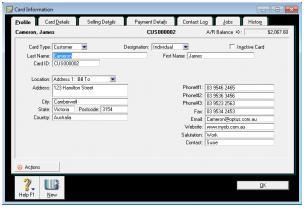 A handy hint: When a customer has a longer address, such as a unit number or a Suite number, hold the Control Key and press ‘Enter’ for a second line.
A handy hint: When a customer has a longer address, such as a unit number or a Suite number, hold the Control Key and press ‘Enter’ for a second line.
Also, if you have tabbed past a field you need, simply hold the Shift Key and hit the ‘Tab’ key to go up to the field above.
Video Reference: 501204
Receive EzyLearn news, new training materials and updates as they occur by subscribing to the blog: www.ezylearn.com.au/wordpress
For information about our Online MYOB Training Course and new Lifetime Membership for all students, please visit: www.ezylearnonline.com.au/courses/myob-training/
Please feel free to send your comments about this video to: sales@ezylearn.com.au
***