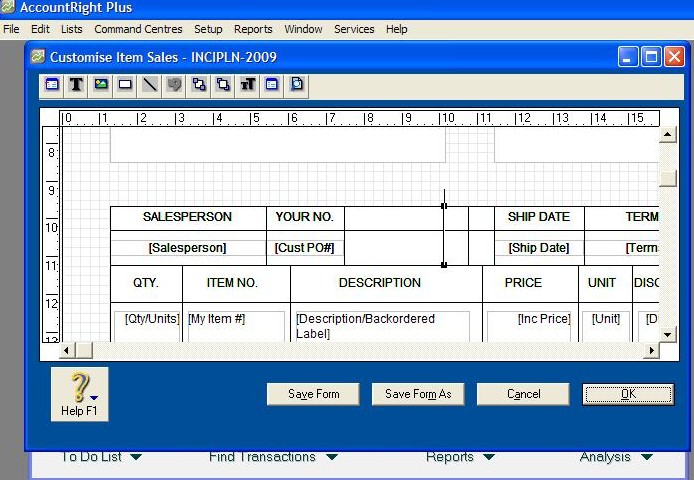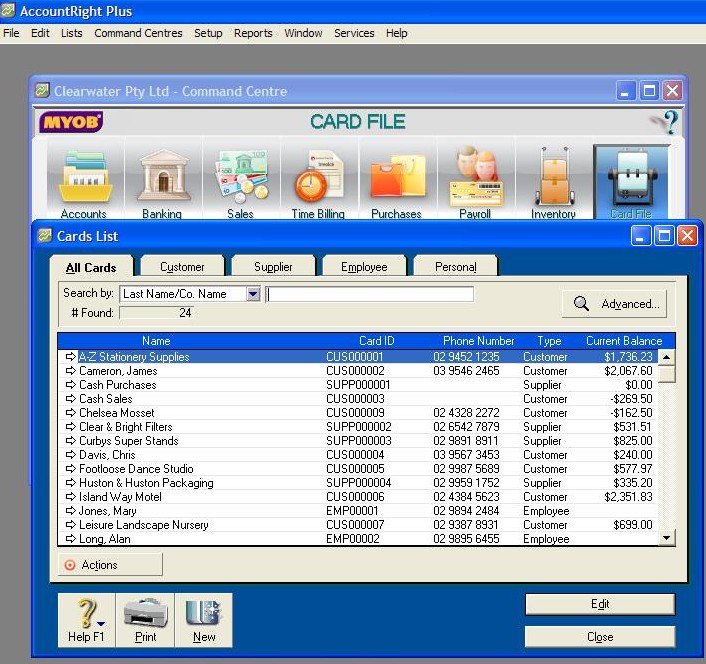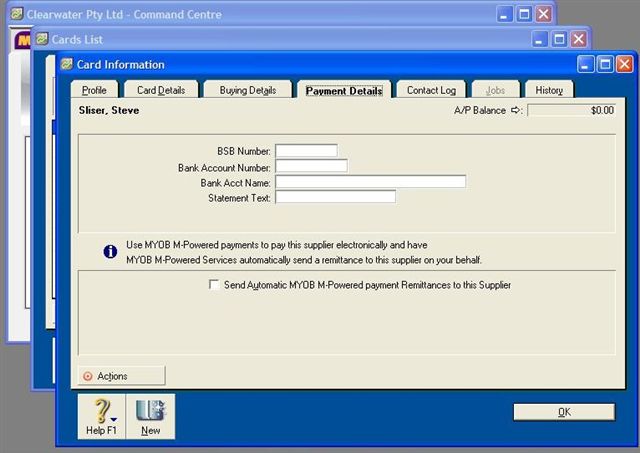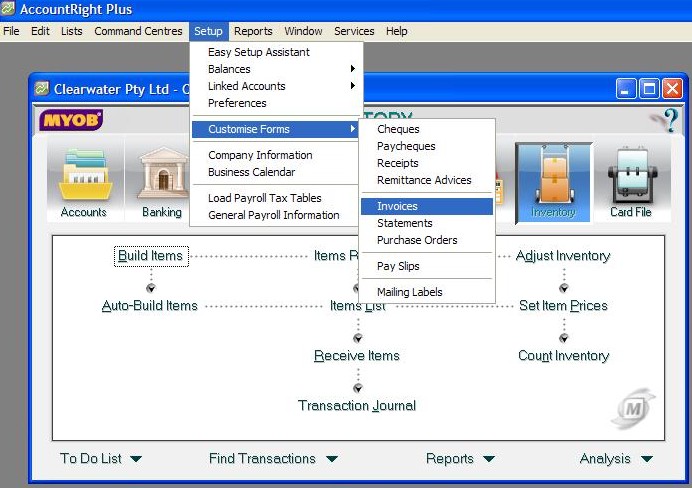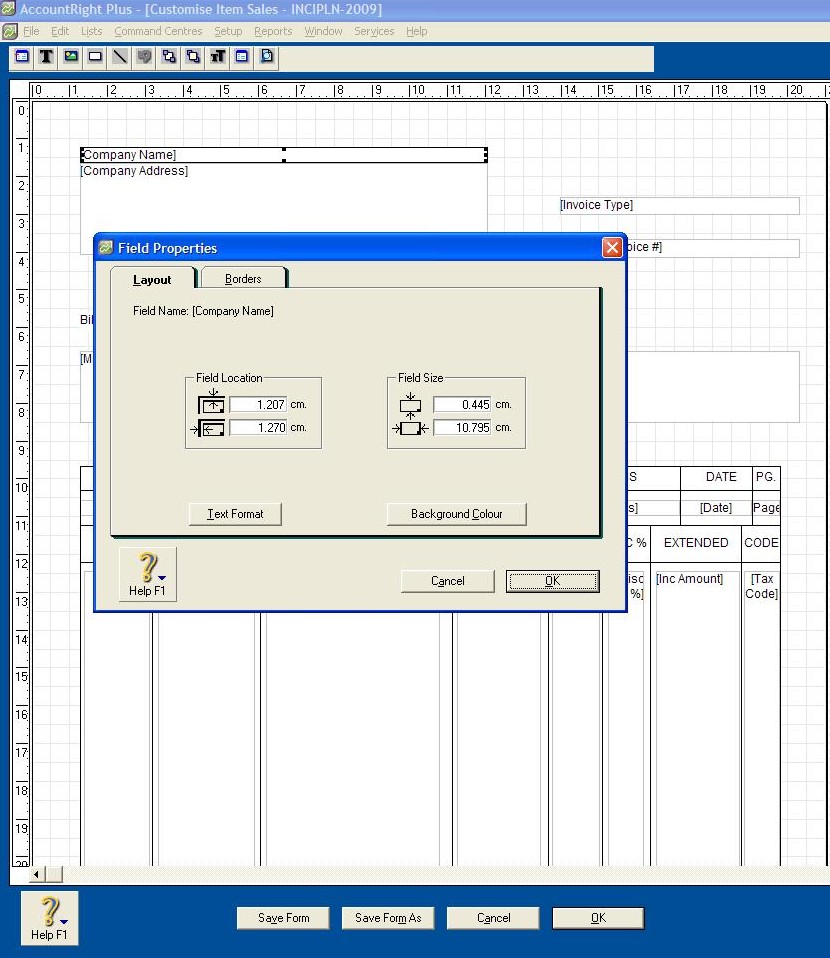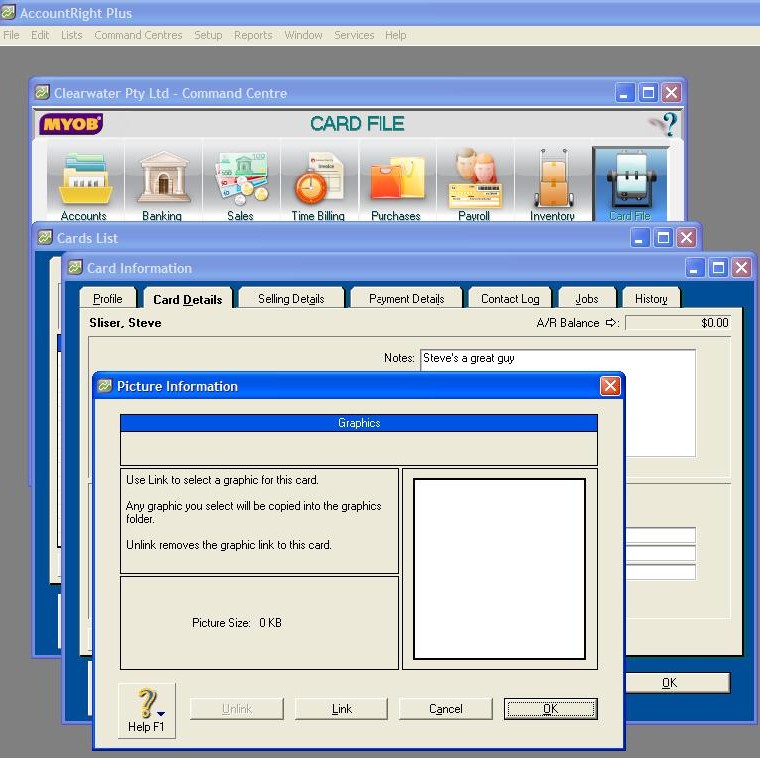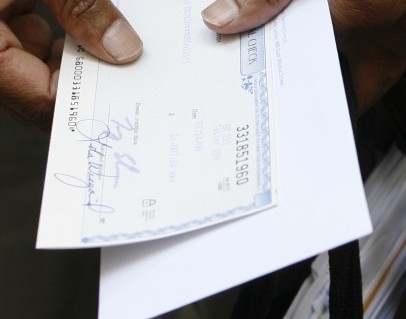Do you fully utilise your Toolbar in MYOB? For instance, let’s take the Toolbar for invoices. When using Icons, the setting up and adding of logos, addresses, phone numbers and web pages is as simple as the click of a mouse!
You can enter new or updated logos with ease with the Shortcut Icons. Just click on the picture icon, select the logo from your file and enter it on the invoice. Don’t forget to click Preview to check the logo is in the position you want. If not, simply move it to the right one.
Perhaps your company has opened new offices and you want to feature all the addresses for state offices, but have your particular office prominent? No problem! Just click on the icon for creating a text box, move to where you want it to go on the invoice, type in the new addresses, then click Preview to see that everything’s set out correctly.
And remember: Any time you make a mistake, the Undo button works wonders!

CLICK HERE to watch the MYOB Course Training Video
Video Reference: 501701
Link for existing students: http://ezylearnonline.com.au/training/mod/resource/view.php?id=388
Receive EzyLearn news, new training materials and updates as they occur by subscribing to the blog: www.ezylearn.com.au/wordpress
For information about our Online MYOB Training Course and new Lifetime Membership for all students, please visit: http://ezylearnonline.com.au/courses/myob-training/
Please feel free to send your comments about this video to: sales@ezylearn.com.au