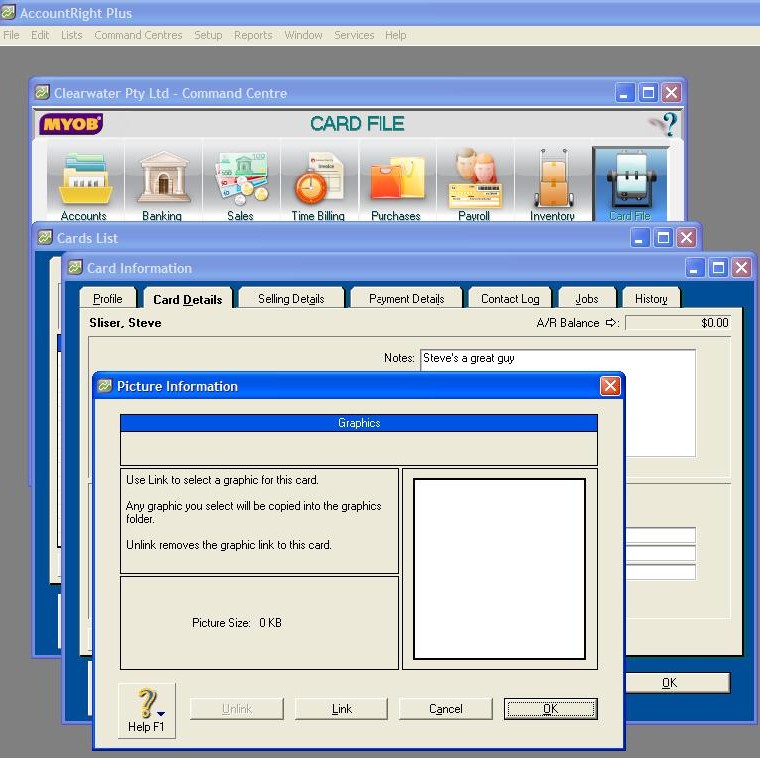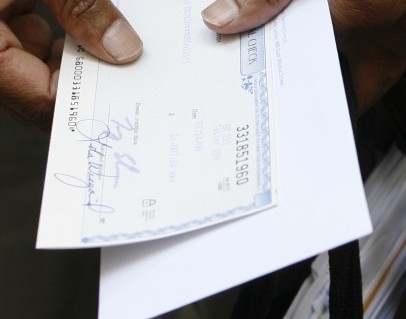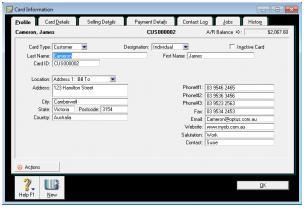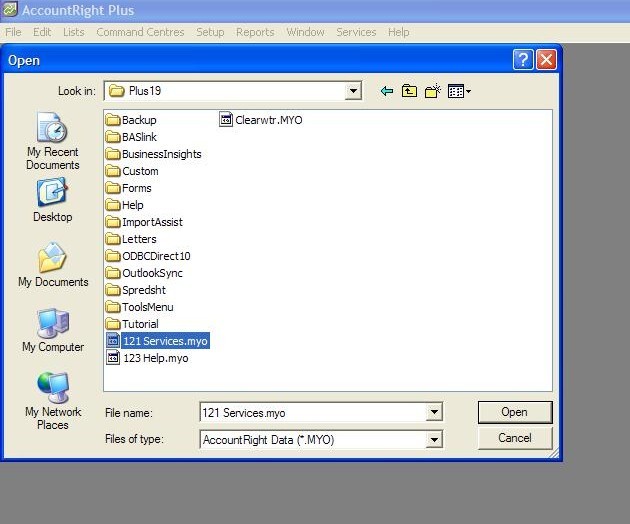You have your invoice open, look closely at the layout.
You will note that there are some sections with square brackets around them. These are called Data Fields. They literally get data from elsewhere in MYOB and the data is automatically inserted in these fields.
For example, the Company Name is in square brackets. MYOB will insert data from the Company Information already entered.
If you double click on a Data Field, the Layout Box appears. In here you can change fonts, font size, colours and background. You can also add borders. You are NOT able to change the text.
You will note that there are fields with no square brackets; these are Text Fields. When you double click on a Text Field you will see that a Text Box appears. Here you can change the name of the Text Field, as well as changing font, size of font, colours, backgrounds and borders.
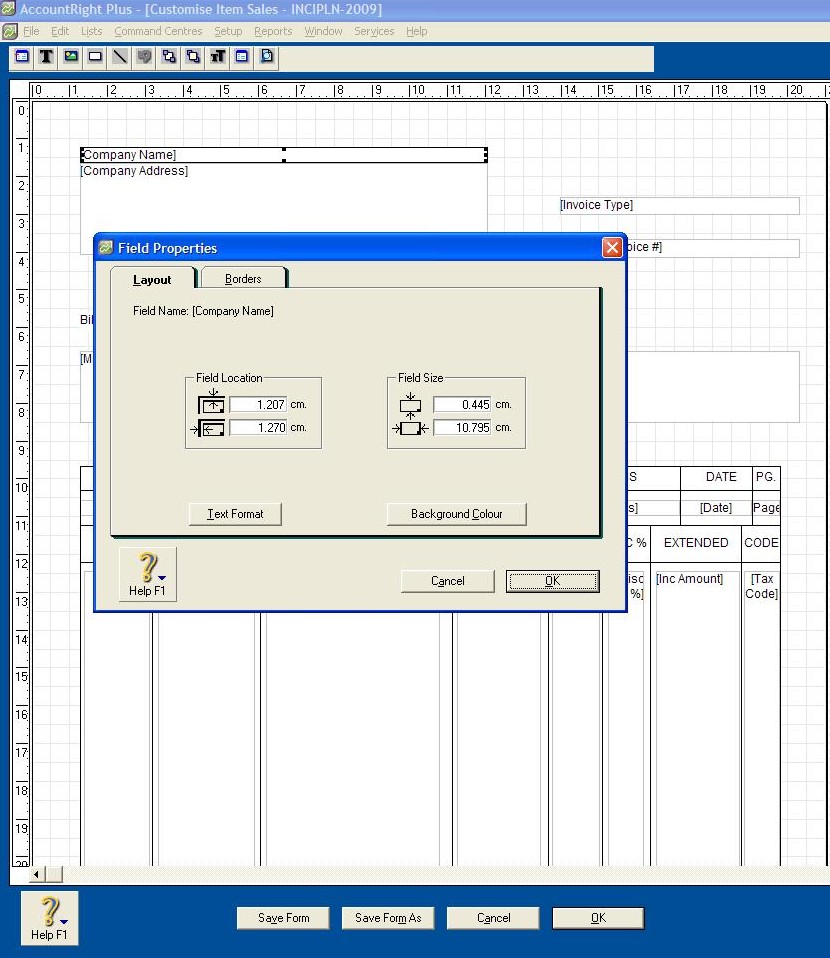
***
Video Reference: 501604
Link for existing students: http://ezylearnonline.com.au/training/mod/resource/view.php?id=385
Receive EzyLearn news, new training materials and updates as they occur by subscribing to the blog: www.ezylearn.com.au/wordpress
For information about our Online MYOB Training Course and new Lifetime Membership for all students, please visit: http://ezylearnonline.com.au/courses/myob-training/
Please feel free to send your comments about this video to: sales@ezylearn.com.au