Category: MYOB Training Course
502102 – MYOB Sales Screen – FREE MYOB TRAINING VIDEO
502401 – MYOB Misc – Recording a Cash Sale – FREE TRAINING VIDEO
New Cheap MYOB Bookkeeping Training Course Packages
 We are thrilled to announce today that MYOBLearn the dedicated MYOB Training Portal for WorkFace (123 Group Pty Ltd) is now offering cheap online MYOB training courses as part of a training and support package.
We are thrilled to announce today that MYOBLearn the dedicated MYOB Training Portal for WorkFace (123 Group Pty Ltd) is now offering cheap online MYOB training courses as part of a training and support package.
FREE TRAINING NOTES and VIDEOS
We are also happy to let you know that we have written many free MYOB tips and tricks in our MYOB Training Course Blog Posts, so free free to navigate around them and learn how to use MYOB for free.
If you want to watch some free training videos, take a lot at each of the MYOB Training Courses below, click on the course you are interested in and in the Course Outline, you’ll see the words FREE VIDEO next to selected topics.
The MYOB training courses are delivered 100% online. They include:
- Over 130 training videos,
- 5 training workbooks,
- Hundreds of knowledge review questions,
- Navigation support,
- Questions and Answers,
- Tutor Support and Student Community.
The course contents include:
The courses are Accredited by the Institute of Certified Bookkeepers and depending on which MYOB Training Package you choose you can have LIFETIME access to these courses.
Take a look at our MYOB Bookkeeping Training Packages and choose the best one for you.
[button link=”https://computertrainingonline.com.au/myob-online-training-course/myob-bookkeeping-course-packages/”]MYOB Training Packages[/button]
MYOB Online Course Videos — MYOB Sales — Converting Order to Invoice
To change an existing order into an invoice, click Sales from the Command Centre, then click Enter Sales.
You’ll now see a blank screen where you enter Invoices, Quotes and Orders. Type in the name of your customer then click Tab and the list of quotes and orders for that customer will appear on your screen. Select the order required and click Use Sale.
The order is now on the screen. Click the Invoice icon at the bottom of the screen and you’ll see that the order has been converted into an invoice. Note that the invoice number and order number are the same.
You can now send, print or record as normal.
If your Customer has paid the invoice, MYOB lets you fill in this option by clicking on the Payment Icon; it will then take you to the Payment Screen.
HINT: Click the Escape key to take you out of the payment screen if you have clicked on payment by mistake.
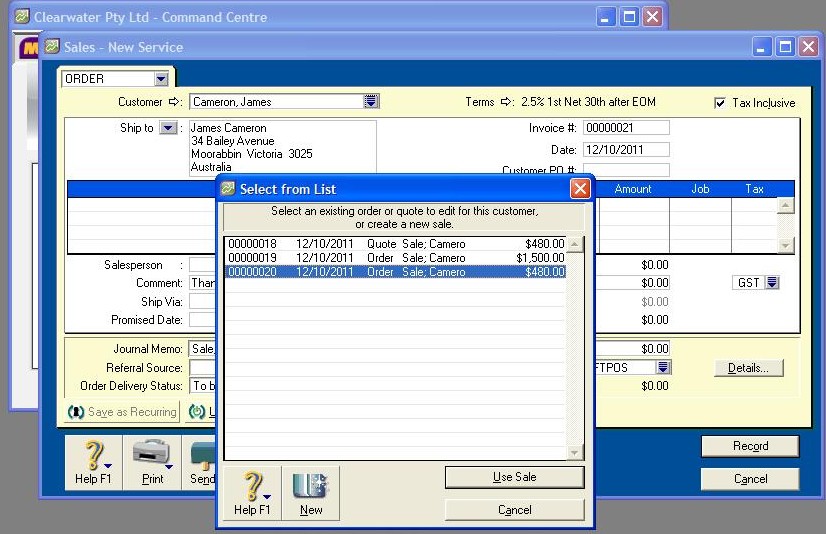
Video Reference: 502112
Link for existing students: http://ezylearnonline.com.au/training/mod/resource/view.php?id=406
Receive EzyLearn news, new training materials and updates as they occur by subscribing to the blog: www.ezylearn.com.au/wordpress
For information about our Online MYOB Training Course and new Lifetime Membership for all students, please visit: http://ezylearnonline.com.au/courses/myob-training/
Please feel free to send your comments about this video to: sales@ezylearn.com.au
MYOB Online Course Videos — MYOB Finding — Transaction Journal
The Transaction Journal shows how accounts are broken down.
If you want to check out sales, ensure you”re in the Sales Command Centre and then click on Transaction Journal.
MYOB will default to the Sales Tab and the “to and from” dates will default to today”s date. Therefore, if you”re searching for a particular transaction, you”ll need to make sure the dates shown are the ones you require.
The Transaction Journal has a number of tabs: General, Disbursements, Receipts, Sales, Purchases, Inventory and All.
The Transaction Journal looks completely different to the Sales Register, with the sales amounts being broken down to the various accounts. For example: If you”ve given your customer terms, an amount will be shown in Trade Debtors and GST-owed and GST-collected will be shown separately.
The ID# at the online casino top of the Transaction Journal simply means the Invoice Number.
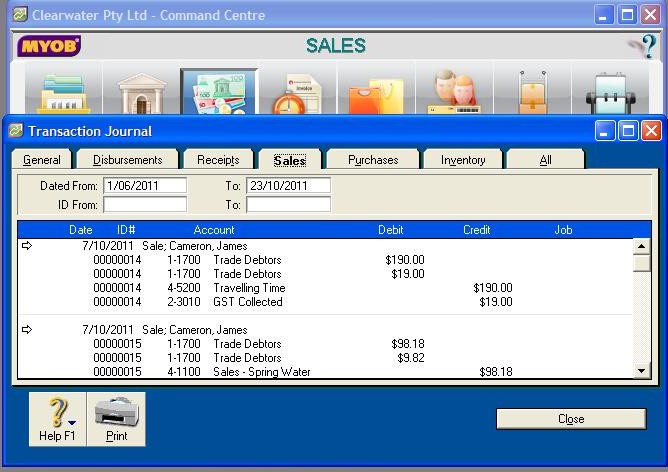
Video Reference: 502202
Link for existing students: http://ezylearnonline.com.au/training/mod/resource/view.php?id=410
Receive EzyLearn news, new training materials and updates as they occur by subscribing to the blog: www.ezylearn.com.au/wordpress
For information about our Online MYOB Training Course and new Lifetime Membership for all students, please visit: http://ezylearnonline.com.au/courses/myob-training/
Please feel free to send your comments about this video to: sales@ezylearn.com.au
MYOB Online Course Videos — MYOB Finding — Sales Register
To check on any Sales, click on Sales Register. You will notice that MYOB defaults to the ‘All Sales’ tab. The other options are Quotes, Orders, Open Invoices, Returns & Credits and Closed Invoices. The dates to and from will default to today’s date.
If you”re searching for an older sale, make sure the Dates from and to are correct.
You should see on your screen the date of the sale, the invoice number, customer purchase order number (if you received one), the amount, amount due and status.
Depending on which invoice you”re searching for, you online casino can filter by clicking on the appropriate tab; it’s that easy!
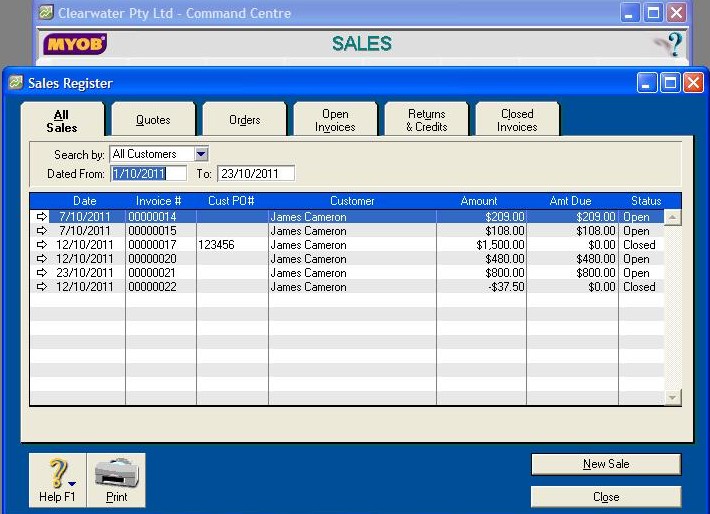
Video Reference: 502201
Link for existing students: http://ezylearnonline.com.au/training/mod/resource/view.php?id=409
Receive EzyLearn news, new training materials and updates as they occur by subscribing to the blog: www.ezylearn.com.au/wordpress
For information about our Online MYOB Training Course and new Lifetime Membership for all students, please visit: http://ezylearnonline.com.au/courses/myob-training/
Please feel free to send your comments about this video to: sales@ezylearn.com.au
MYOB Online Course Videos — MYOB Finding — To Do List Navigation
There are two ways to find the area you need in the To Do List.
First of all, on the Main Command Centre you will see at the bottom is the To Do List icon. There is a dropdown arrow next to it. Click on the arrow and you’ll see the following options:
- A/R – Accounts Receivable
- A/P – Accounts Payable
- Recurring Transactions
- Recurring Sales
- Recurring Purchases
- Expiring Discounts
- Orders
- Stock Alert
- Contact Alert
You then just scroll to the selection required and click.
You can also just click on the To Do List icon and you will see the full list with all the tabs and you simply select the tab required
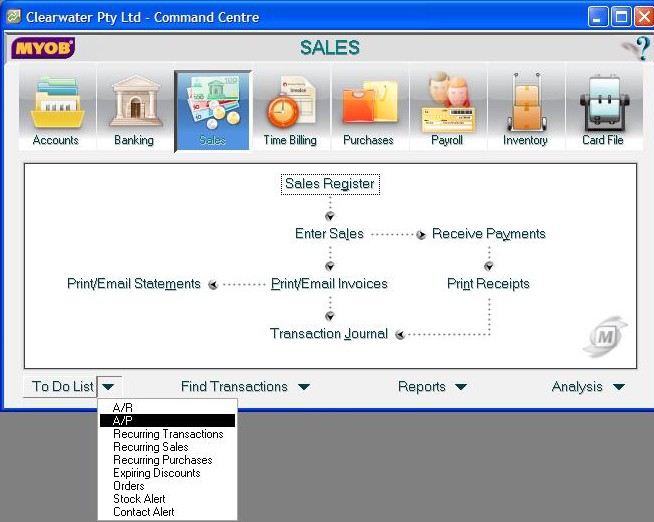
Video Reference: 502203
Link for existing students: http://ezylearnonline.com.au/training/mod/resource/view.php?id=411
Receive EzyLearn news, new training materials and updates as they occur by subscribing to the blog: www.ezylearn.com.au/wordpress
For information about our Online MYOB Training Course and new Lifetime Membership for all students, please visit: http://ezylearnonline.com.au/courses/myob-training/
Please feel free to send your comments about this video to: sales@ezylearn.com.au












